The Custom ROMs are the customized Android operating systems created by modifying the base Android source code. Read THIS POST to know more about custom ROMs and to know where you can find one. This article specifically focuses on installing a custom ROM on a Samsung device. I will be walking you through the steps of the installation in this post.
So, what do you need to have?
To continue with the process of installation you need to have the following:
- Windows PC with Odin tool installed
- Obviously, an Android device
- USB Cable
- External SD card (Highly preferred but not required)
- Working Internet connection (I think you have it.)
WARNING: Prior to doing anything, I would like to let you know that I am not responsible for any damage to your device. Make modifications to your device at your own risk. By continuing with these steps, you will void the warranty on your device. It is a good idea to take a complete backup of your phone in case you need it.
Will your personal files get damaged in the process? - Yes. Most of the custom ROM developers instruct to wipe all the data on your device before installing. So, it is a good idea to take a full backup of your important data if you need it.
Now let's start the process by preparing our PC and installing the Odin tool. The Odin tool can be downloaded from Samsung Odin Official site. Download the latest version from the site and install it. The main purpose of installing Odin is to install TWRP (Team Win Recovery Project). TWRP is an open-source custom recovery image for Android. It replaces stock recovery options in Android with extended features.
Installing TWRP
We will be installing Custom ROM via TWRP. To install TWRP download the zip file from the Official TWRP site. Search for your device model on the site and download the zip. If not found, download the latest version. There are many tutorials on the internet on how to install TWRP. Search how to install TWRP mentioning your phone's brand and model number and you'll get many tutorials.
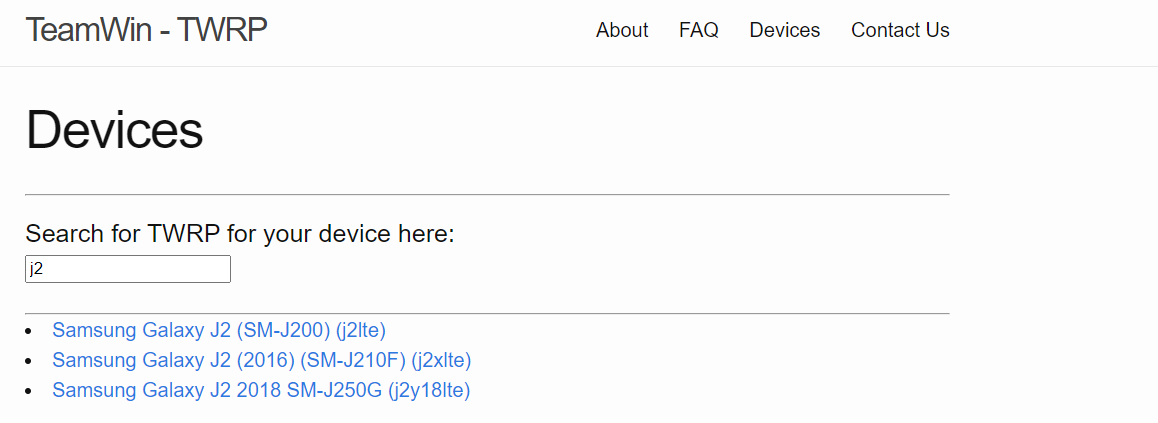
With TWRP, you can have powerful access to your system. It is an easy alternative to Odin. Here, I will be using a Samsung Android device and Odin to guide you but for other brands also, the process is not that different.
To continue, open Odin on your PC. Power off your Android device and restart it in download mode. The download mode is generally activated by pressing POWER + VOLUME DOWN + HOME keys simultaneously. The keys may differ for your particular device. Search how you can access download mode for your device.
Now connect your phone to the PC with an USB cable. The Odin should show the device "Added!" notification. Click on "AP" and browse for the TWRP zip file with extension .tar or .md5 or .zip. Click on start. Wait till the process completes. After the process is completed, your device will restart.
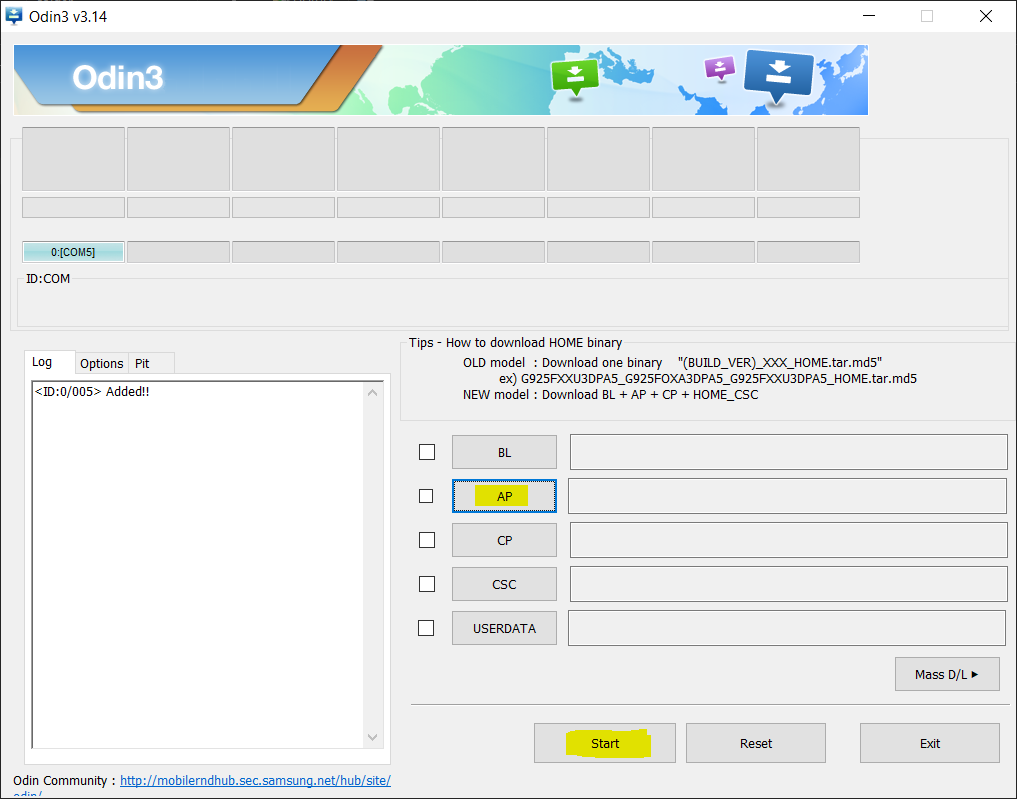
Preparing for Custom ROM
Mostly, the instructions for installing a custom ROM are clearly described in the ROM installation instructions. Following that is a must. Most of the process is the same, so I will walk you through the generic steps. First step would be to download the custom ROM. Download the custom ROM zip of your choice and copy it to the external SD card in your phone.
Having an external SD card is highly preferred because if you have it, you can copy your custom ROM file into it and completely erase the device. Sometimes not being able to completely erase the device may cause some complications after the ROM is installed. If you do not have an external SD card, keep your ROM in your device storage.
Wiping Data
Now, power off your phone again and restart it in recovery mode. To activate recovery mode press, POWER + VOLUME UP + HOME keys simultaneously. The key combination may differ for your device. Just search how you can go to recovery mode on your device.
In recovery mode, TWRP will open.
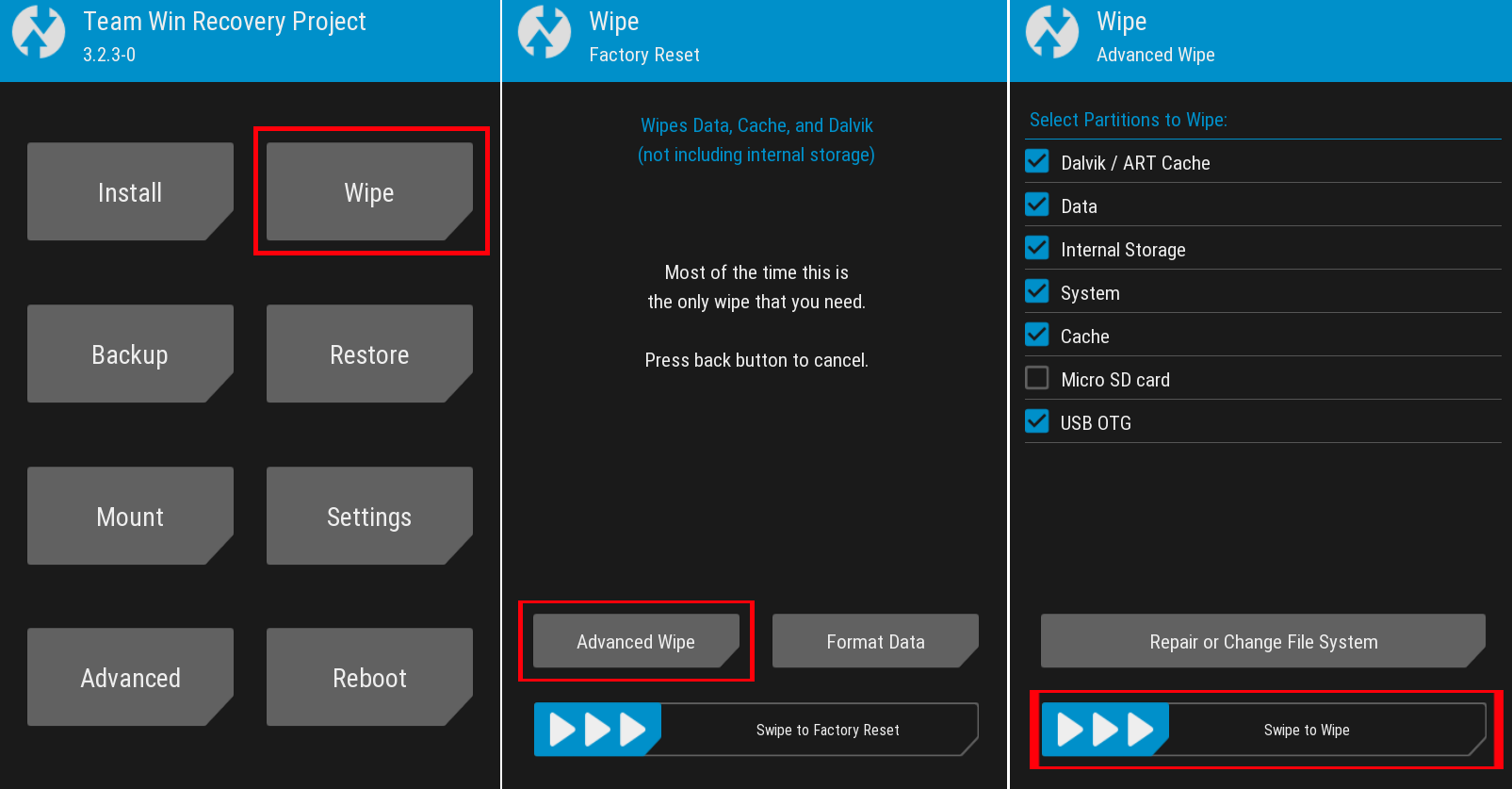
Click on wipe and then Advanced wipe. In the next window select all except the external SD card. If you don't have an external SD card and you have your Custom ROM zip on Internal storage, leave internal storage unmarked. Then slide to wipe the data.
Installing ROM
After the wipe is complete, return back to TWRP home page and click on install.
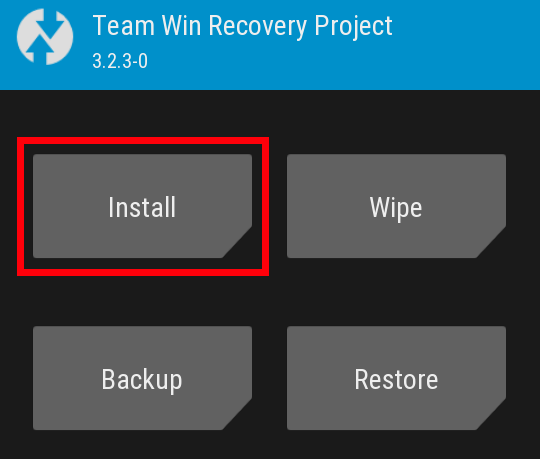
A list of files and folders in your system will be shown. Choose the storage from bottom (External or Internal) and browse the downloaded Custom ROM zip. Select the zip and flashing will start. After the zip is flashed completely, flash any other tools such as Gapps if your ROM installation instructions instruct you to do so. Then reboot your phone. The first reboot usually takes a long time. Wait till the device reboots.
After the reboot, you will have a new Android installed and you will need to set up your phone. Setup, customize and play with your new Android until you break it!
Getting Root Privileges
If you want to go a bit further, try getting root privileges in your new Android. Some of the custom ROMs come with root privilege by default. If you got that, you are lucky. If not, then I have a post on how to get root privileges using Magisk here: The Magic Mask for Android
In case you encounter any problems, please post them in the comment section so that I can help you.
Thank you for reading.
Happy Hacking! ❤️





