Hey hackers!
WARNING: To begin with, I want to make it clear that I am not responsible for any damage to your device. Flash your device at your own risk. Please reach out to me if you experience any errors. I will certainly make every effort to help.
Personally, I love making changes to my Android phone and play with different things. Doing that, I have faced many errors and soft bricked my phone many times. One of the basic things to do with an Android phone is rooting it. While rooting, due to modern devices' security, a common error "Custom Recovery/Binary Blocked by FRP Lock" raises and Android doesn't open. In this post, I will be walking you through the process of getting your bricked Android phone back caused by this error.
For this, first, you need to install some tools into your PC. I am bit more familiar with Samsung Phones. So, I am explaining this process for Samsung phones. For other brands, the process will be same, but the tools required may differ.
Required tools:
- ODIN Tool
- Stock firmware for your phone
If you had tried rooting your phone using ODIN tool, you may have ODIN already installed in your system. If not, you can download it from here.
Download the Zip file and Extract.
Now to get the correct firmware for your Android, you need to know your phone’s build number and region. But knowing only your region is sufficient if you want your phone back at any cost. But if you want to phone to be in the original state, you need to know the build number.
As I already mentioned, I am explaining this process for Samsung Phones. To download Samsung Firmware, Click here. Search for your device's firmware using its model number and make sure you chose the correct region (generally where you live or from where you bought your phone, but it depends). After finding the current firmware you need to download it. You may require a login, follow the process on the site.
After the download is completed, open ODIN.
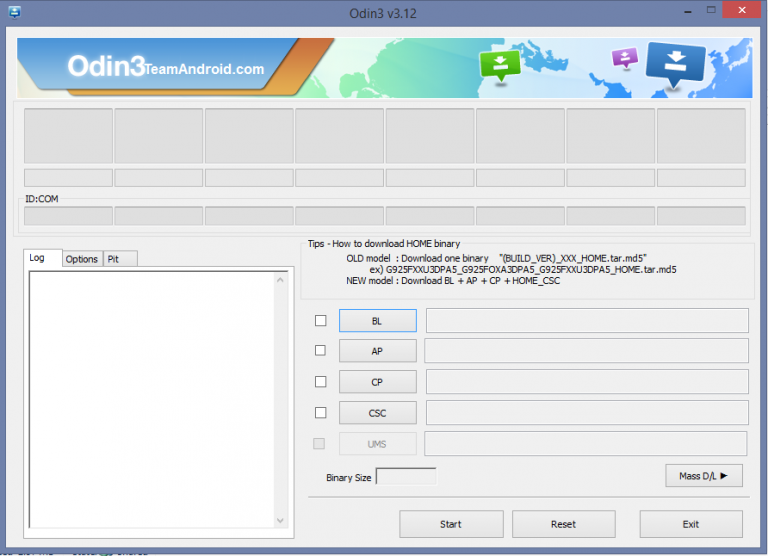
Now, turn off your phone restart in download mode. Generally, download mode is activated by pressing VOLUME DOWN+HOME+POWER button simultaneously.
Now, press VOLUME UP button and connect your phone to your PC through USB Cable. You can see the device connected notification on the ODIN Window.

Now, click on AP and browse to the path where you have downloaded the firmware file (with .md5 as extension). Now, click on 'Start' and wait till the process completes.
After the process is completed, your phone will automatically start with all your data and apps at their own place.
Note: To avoid this error next time when you want to customize your phone, do not forget to enable Manufacturer Unlock or OEM Unlock from your phone's developer settings.
If you got stuck anywhere, reach out to me via comments section.
A full video tutorial on this topic is available here:
Happy Learning! ❤️





